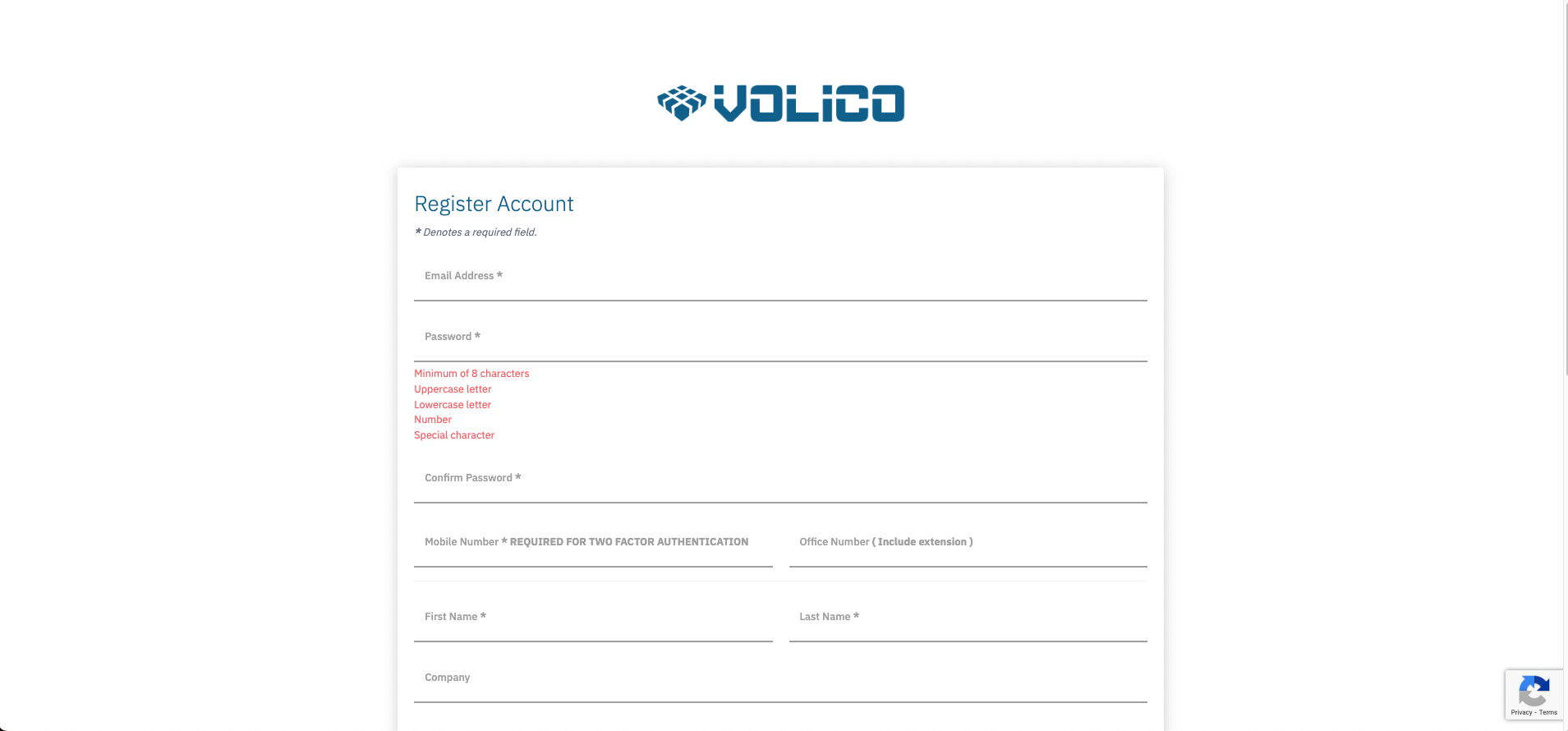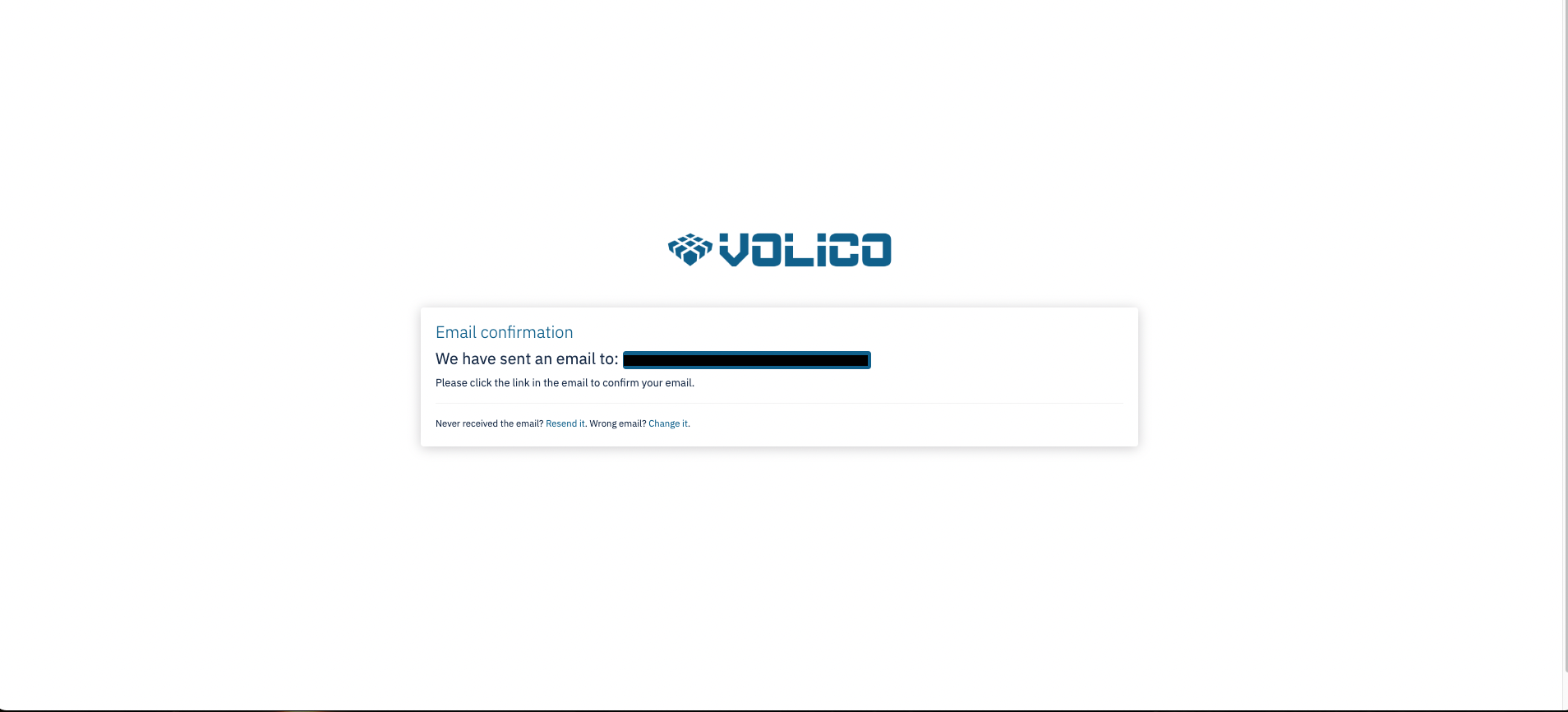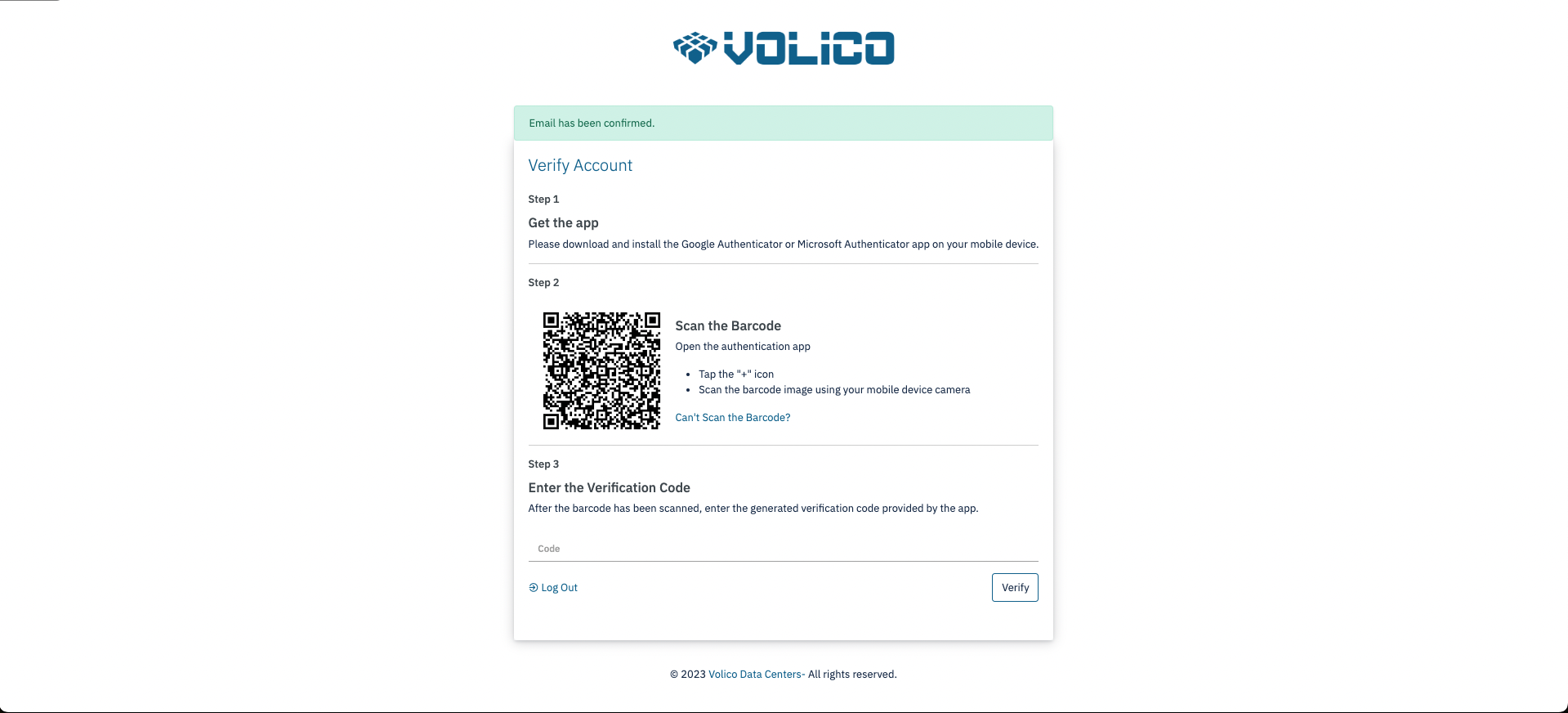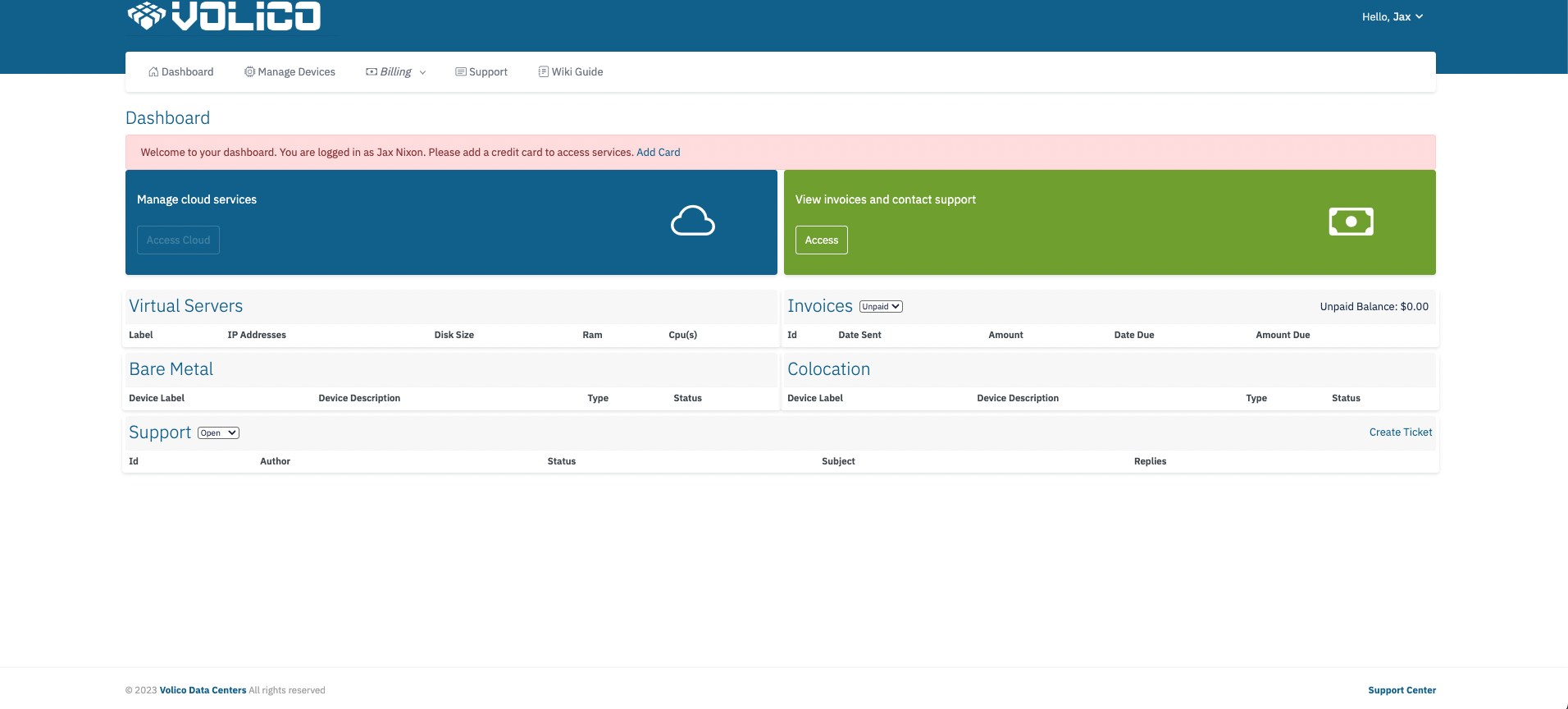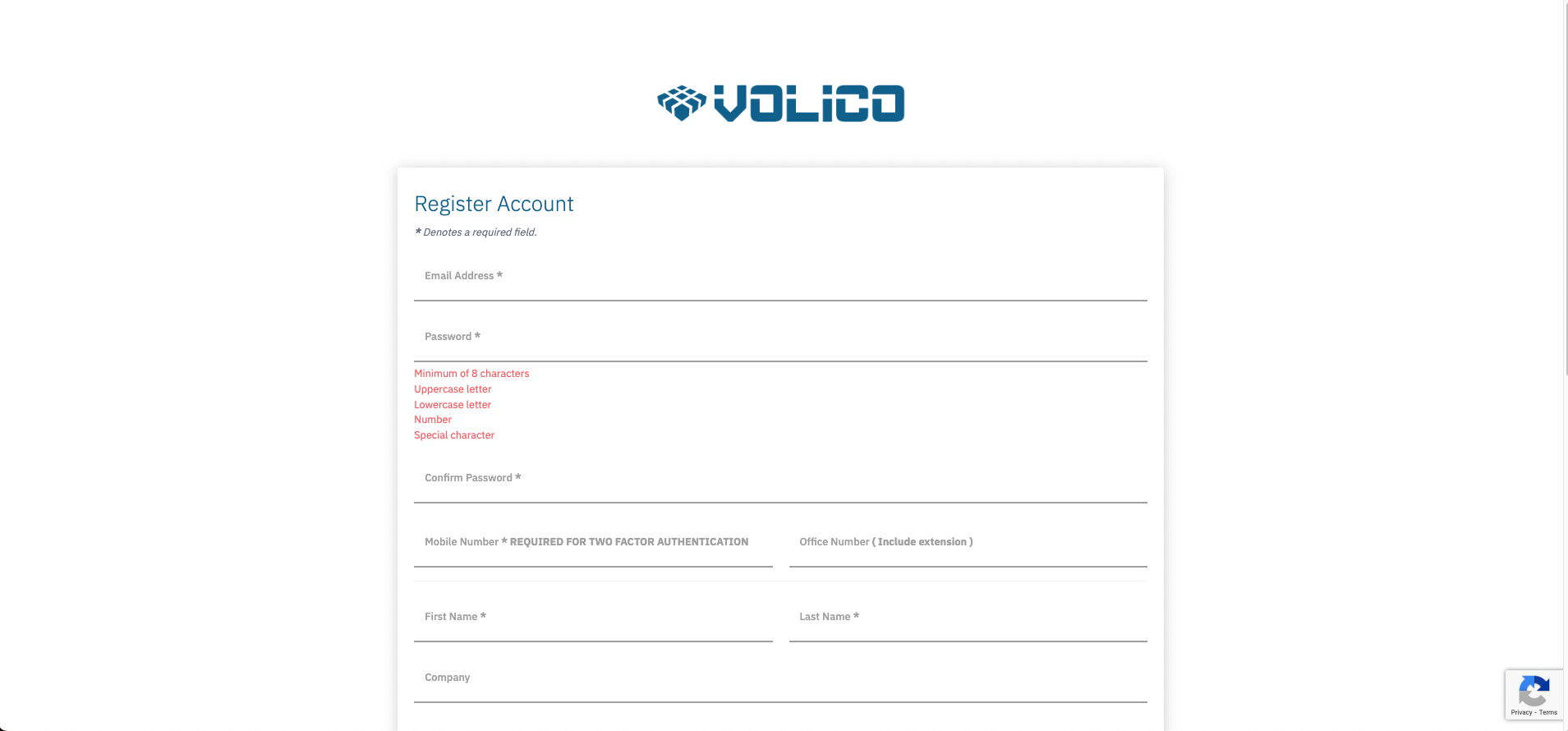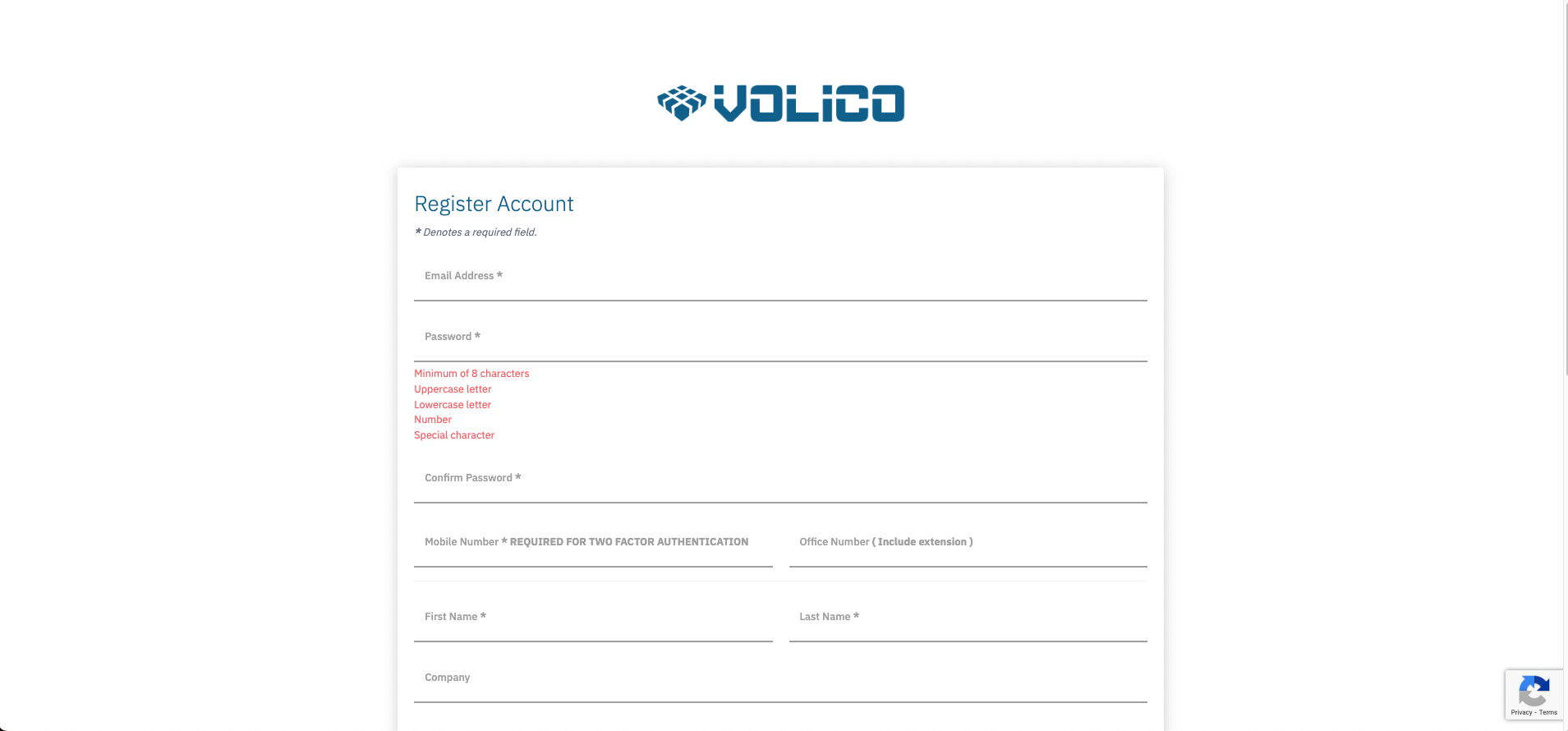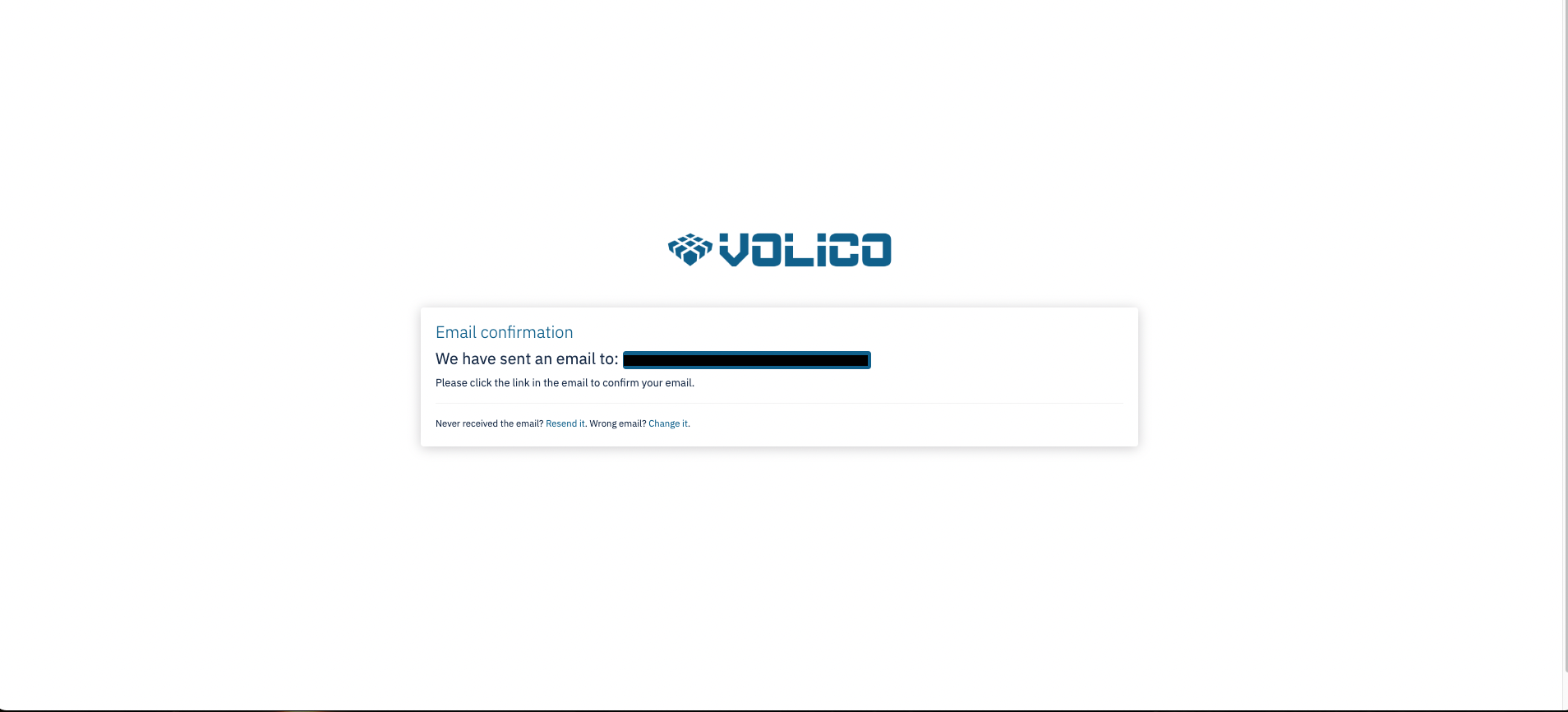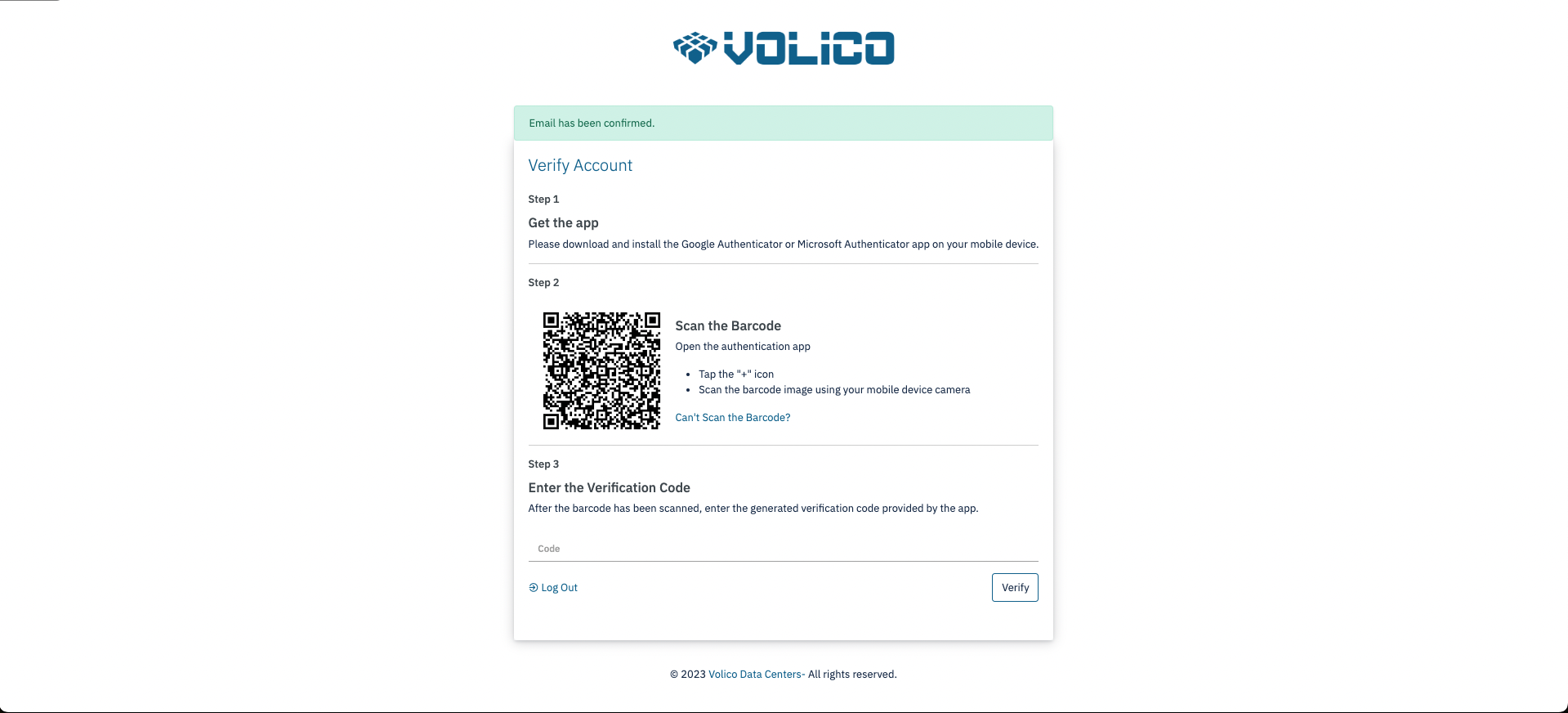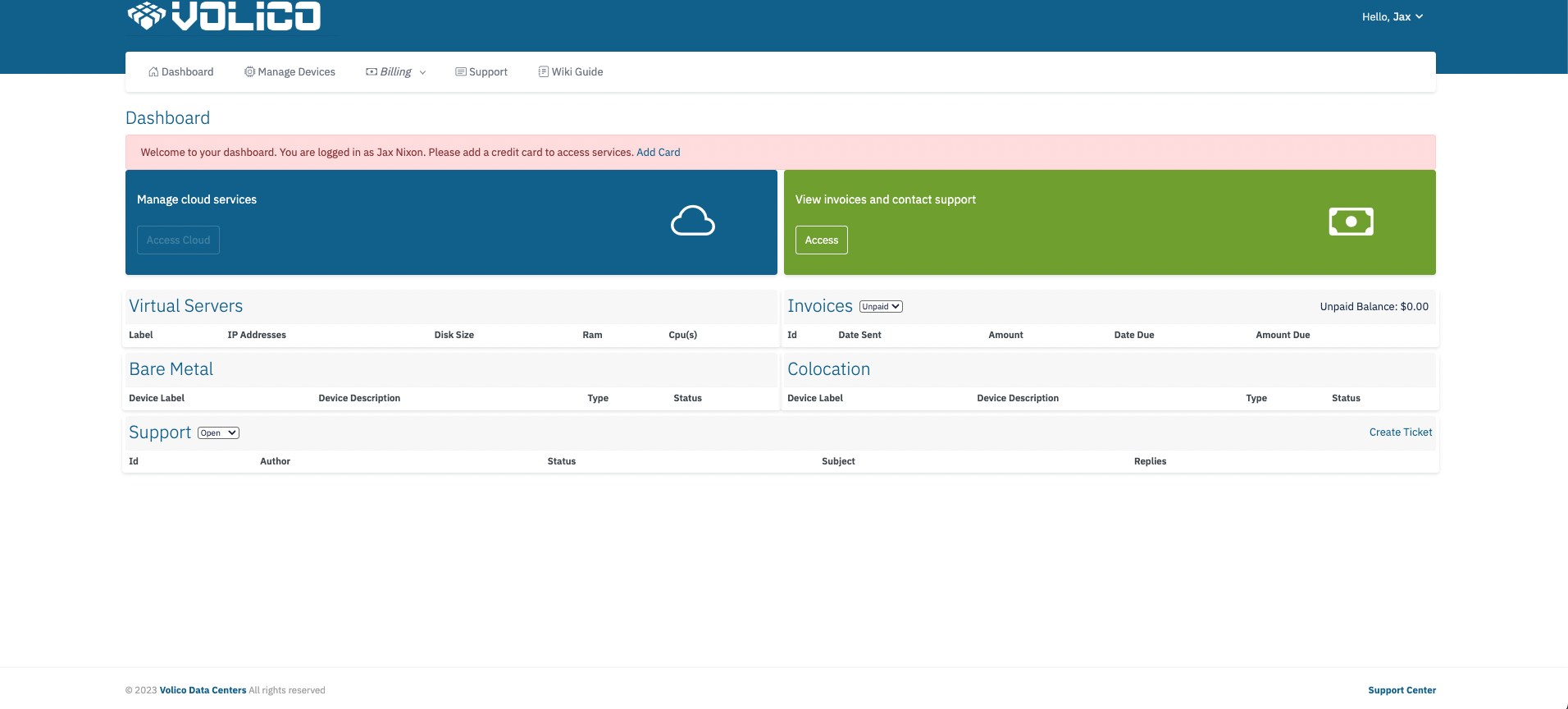For an in depth video of registering for an account see: Volico Cloud Account Activation, otherwise follow the steps below.
To register for MyVolico, follow these step-by-step instructions:
Access MyVolico Login:
Complete Registration Form:
- Fill in the registration form with the following details:
- Email address
- Desired password
- First and Last name
- Company name (if applicable)
- Mobile phone number (must be a valid mobile number, cannot be a "VOIP")
- Office number (optional)
- Address
- City
- Zip
- Country
- State
Accept Terms & Conditions:
- Read the terms and conditions.
- Check the box indicating "By registering, you agree to the Terms and Conditions *"
Submit Registration:
- Click on the "Create Account" button to submit your registration.
Handle Error Messages:
- If any errors occur during the registration process, you will be redirected back to the form with an error message prompting corrections.
Confirmation Email:
- Upon successful submission, a confirmation email will be sent to the provided email address.
Confirm Email:
- Access your email inbox and confirm your registration by following the instructions in the confirmation email.
Set Up Two-Factor Authentication (2FA):
- After confirming your email, you will be prompted to set up two-factor authentication for added security.
Homepage Redirection:
- Upon completing the two-factor authentication setup, you will be automatically redirected to the MyVolico homepage.
- To access cloud you will be required to put a valid credit card on file, refer to the Adding or Updating a Credit Card guide.
Explore MyVolico Related Articles:
- For more information on cloud-related topics and to explore additional guides, refer to the MyVolico Guide
Following these steps ensures a smooth registration process for MyVolico, providing access to a secure and efficient platform.