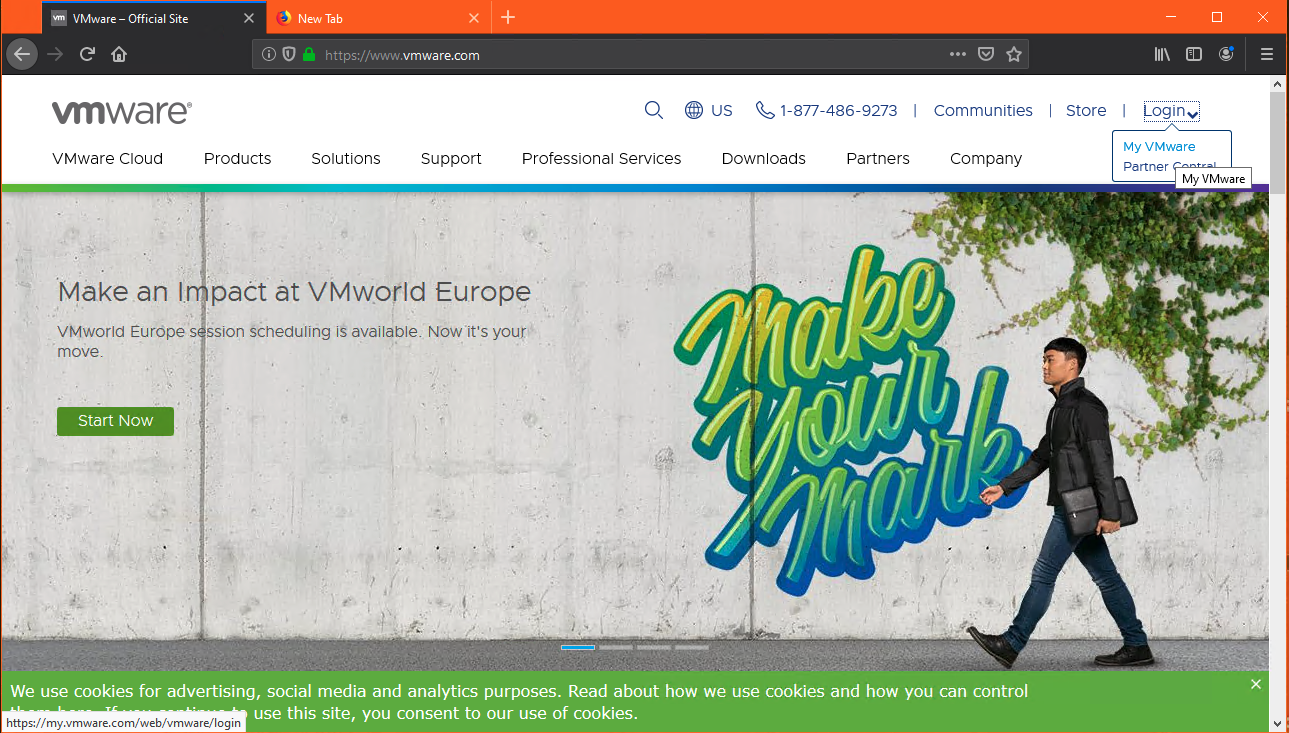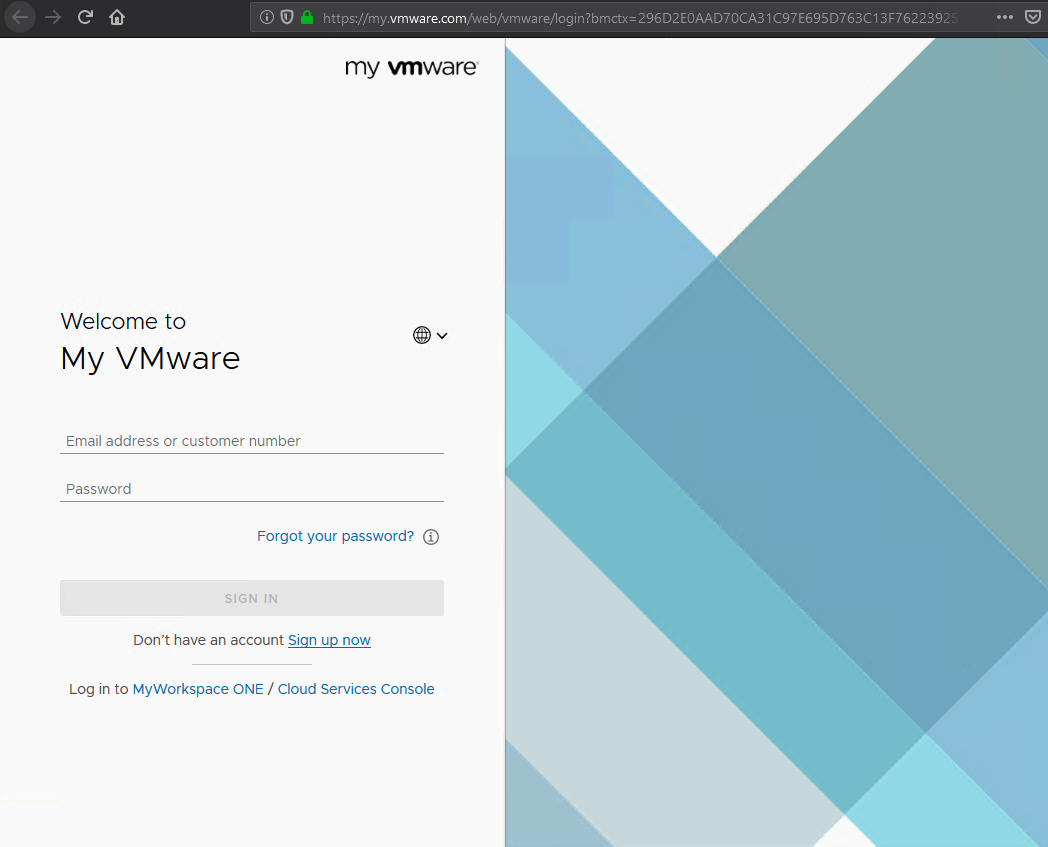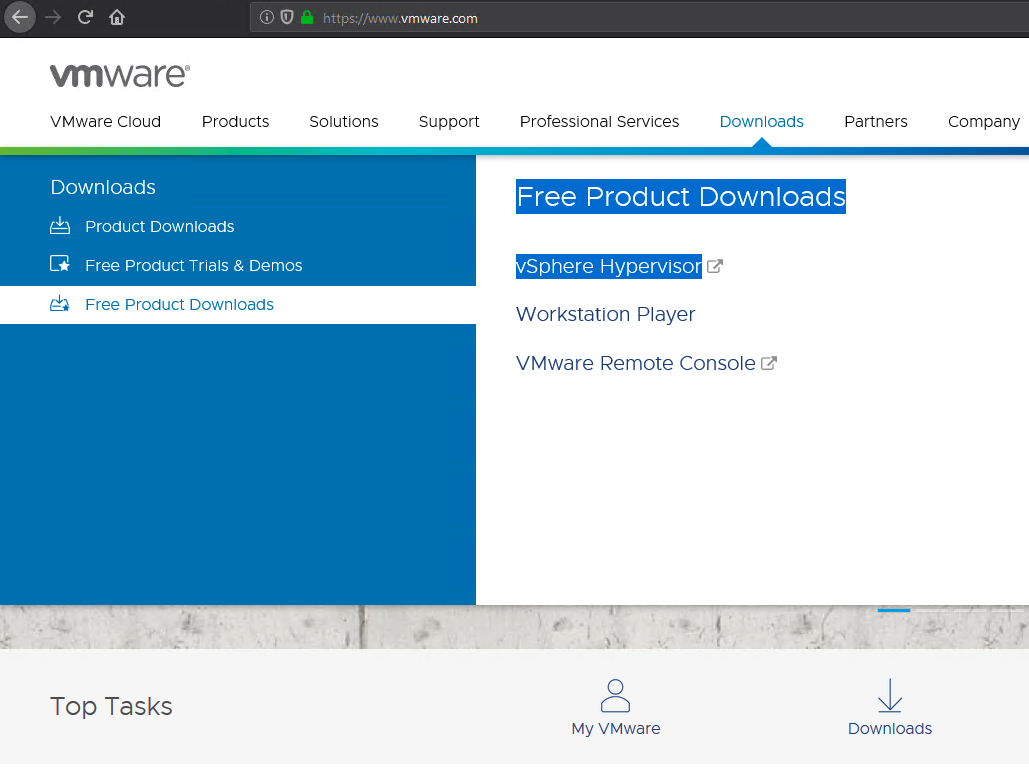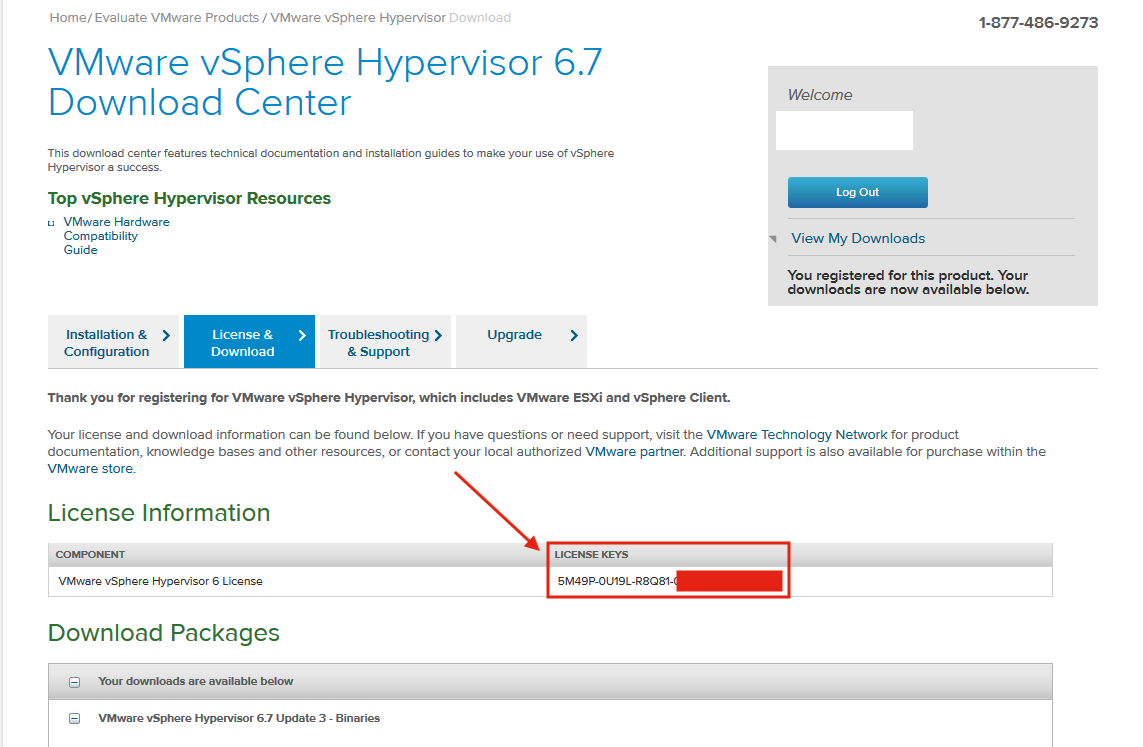VMWare's VSphere ESXi is available for free from VMWare.com. When clients order a server with ESXi, it is provisioned in evaluation mode for 60 days with the paid tier of ESXi. If no license key is installed prior to the end of the evaluation period, the VM's will be shut down and will not be able to be turned back on until a license is applied.
Anyone can obtain a license key for ESXi by simply doing the following:
- Navigate to https://vmware.com
- Click "Login" in the top right hand corner.
- Click "Sign up now"
- Fill out the personal information required. You will be emailed a link to confirm your email address.
- Once you have clicked the link and activated your account, go back to vmware.com and sign in with the email and password you just set up in step 4.
- Hover over the Downloads tab and click on "Free Product Downloads → Vsphere Hypervisor"
- Fill out the required fields (again, yes).
- Once the fields are filled out, you will be taken to your homepage. Hover over the "Downloads" tab, select "Free Product Downloads" and "vSphere Hypervisor"
- On the next page, click "Register Now" and fill out the required fields (yes, again).
- Repeat step 8.
- You will now see a 25-digit license key on the page:
- Log in to your ESXi server and click Host - Manage - Licensing.
- Click the gear and select "Assign License".
- Paste the 25-digit key and select "Save."
Your ESXi server is now licensed.