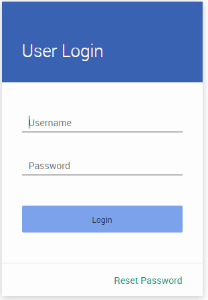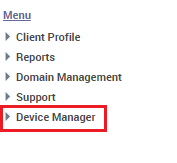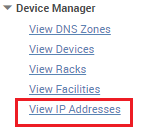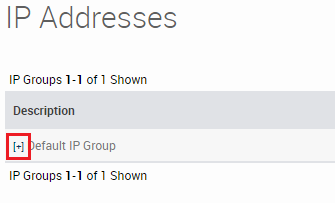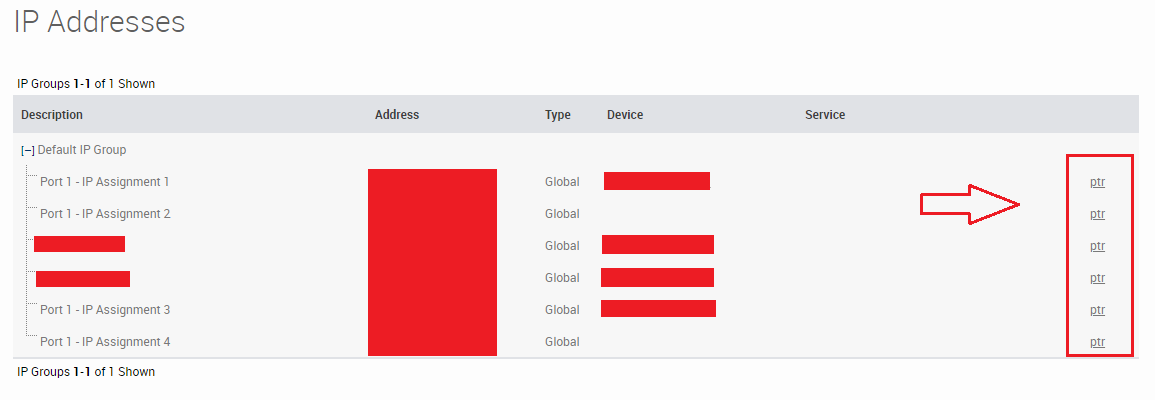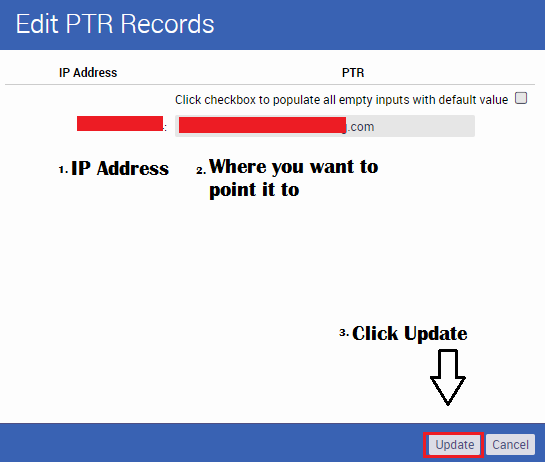This Guide will allow you to create a Pointer (PTR) record, also known as a Reverse DNS (rDNS) record, and route it effectively.
***VERY IMPORTANT NOTE***
*** A PTR/rDNS record is only able to point to ONE IP Address. You cannot point multiple records to a single IP Address as it's against RFC (Remote Function Call). ***
Step One:
Log into our Web Manage Portal
Step Two:
Click on the 'Device Manager' Menu link located at the left of the page
Step Three:
Select the option 'View IP Addresses' which should populate under the Device Manager Collapse menu
Step Four:
Click the '+' sign next to the IP Assignment you want to modify
Step Five:
Click the PTR Link on the last column. It is on the very far right-hand side
Step Six:
From the IP's you have listed, select an IP Address, then on the right hand side type the domain you wish to point it to. Click Update on the bottom once finished.
Once the above steps are completed, the PTR/rDNS record(s) should update on our DNS within a few minutes.