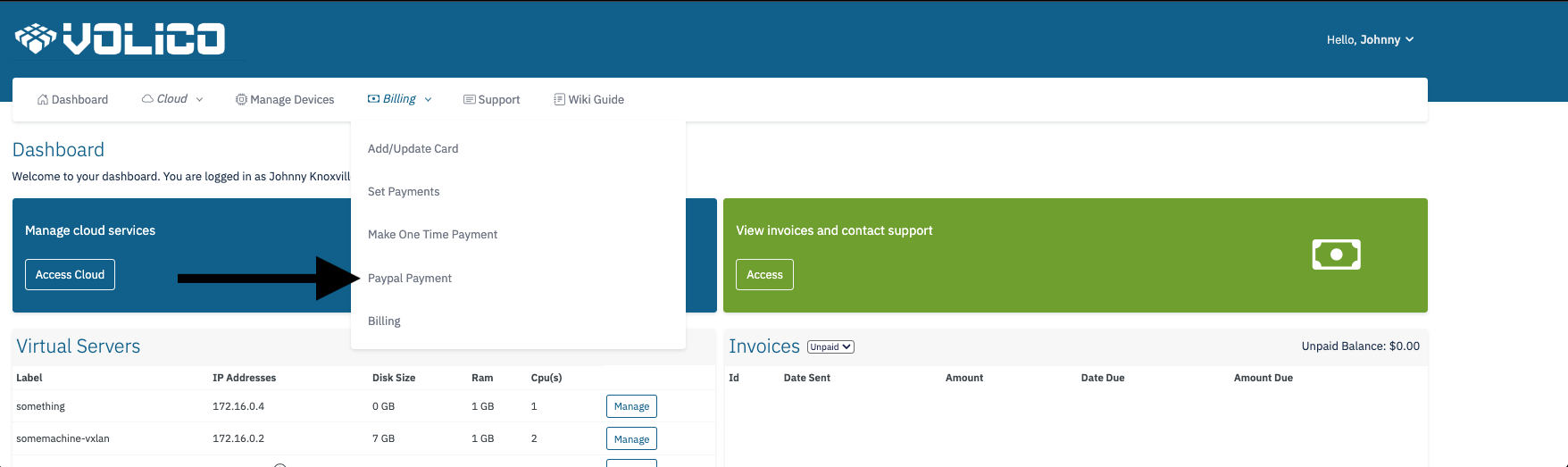Payal Payments is a functionality accessible to users with full access or those holding a role with billing permissions in the Volico customer portal. Additionally, the client must have PayPal Payments to utilize this feature, which enables users to settle invoices using PayPal. However, it's important to note that not all users may have access to this feature, as its availability depends on individual arrangements and may not be universally enabled for everyone.
Accessing Paypal Payments
To utilize the Paypal Payments feature, users must log in to their Volico account with the necessary access permissions.
On Desktop:
- Log In to the MyVolico Customer Portal.
- If this is your first time accessing the portal, use the forgot password option to setup your account.
- Navigate to the Billing Dropdown: Access billing options by hovering over the "Billing" dropdown menu in the navigation bar.
- Log In to the MyVolico Customer Portal.
On Mobile:
- Log In to the MyVolico Customer Portal.
- If this is your first time accessing the portal, use the forgot password option to setup your account.
- Access the Billing Dropdown: Click on the menu at the top right of the screen where your name is displayed.
- Log In to the MyVolico Customer Portal.
Select Paypal Payment:
- From the menu, click on the "Paypal Payment" option, which will redirect you to the Paypal Payments page.
Making A Paypal Payment
On the Paypal Payments page, users can pay for multiple invoices or a single invoice.
- Use the checkbox to select one or multiple invoices.
- Click on the Paypal button, opening a Paypal window.
- Follow Paypal instructions to log in if prompted.
- Select your payment method.
- Click on "Complete Order."
- The payment will attempt to be processed.
- Successful payments redirect to a receipt page with the option to print.
- This transaction is logged in your Paypal account.