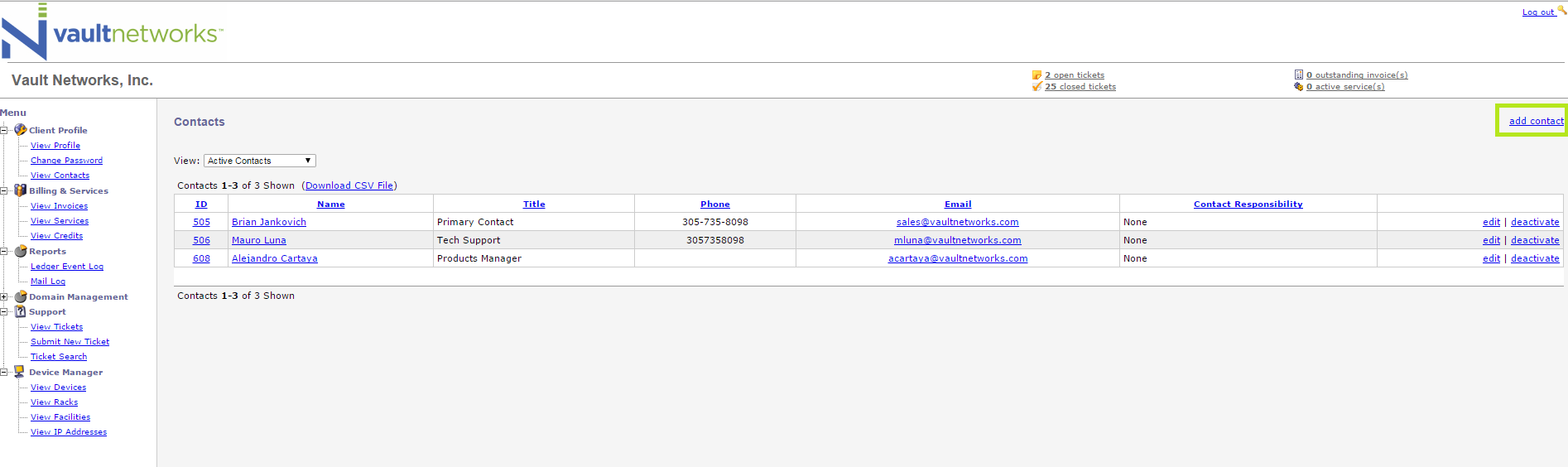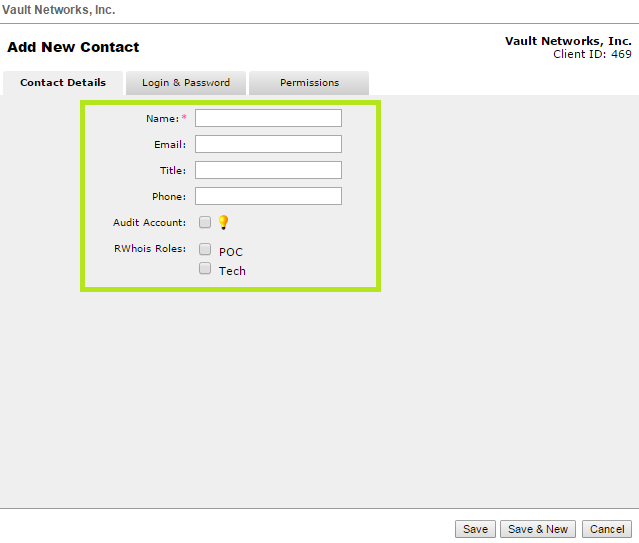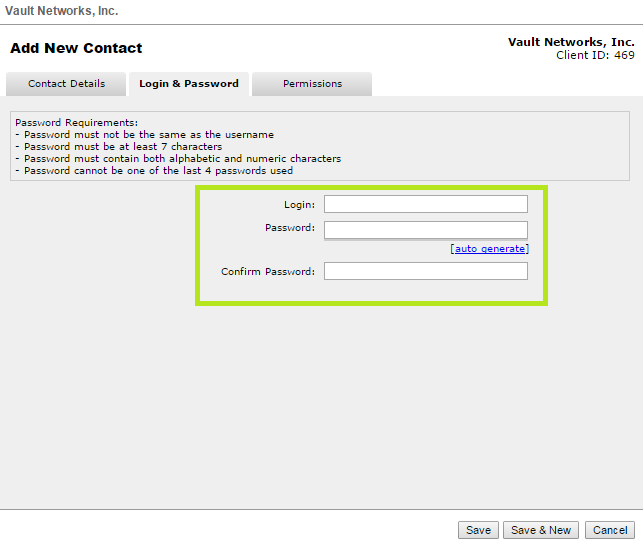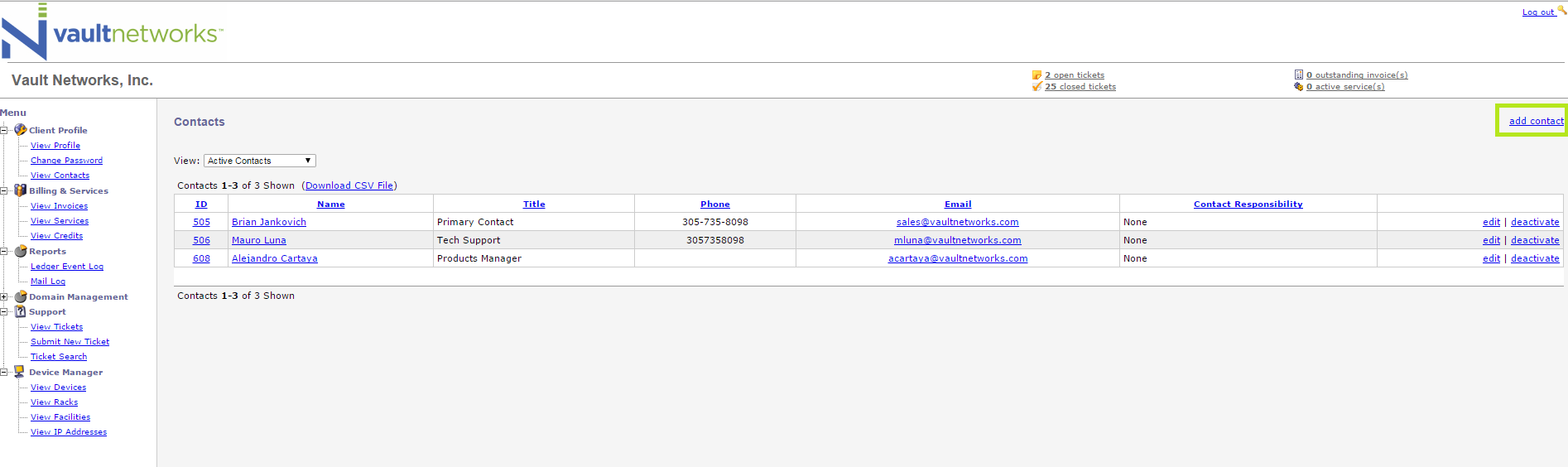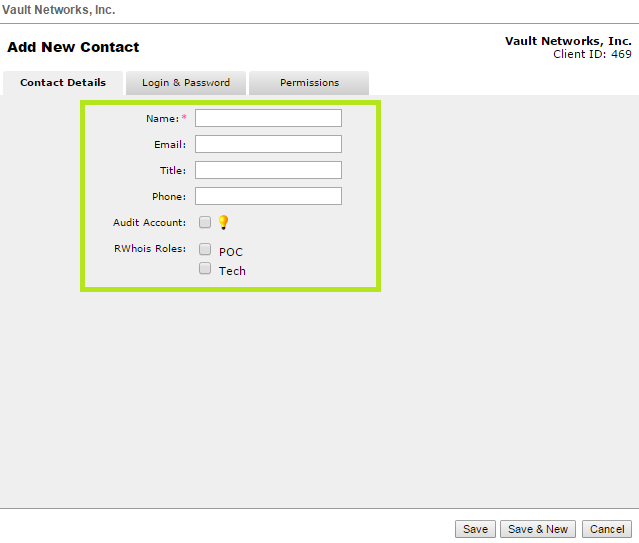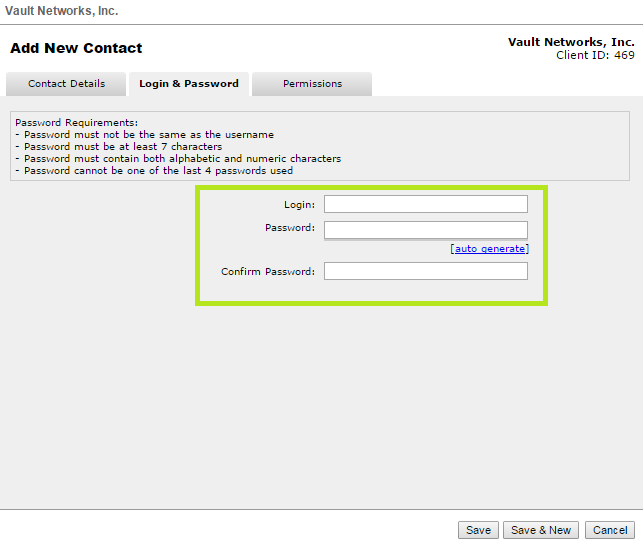To Add a contact, please follow these steps:
- Click "Add Contact". This will open a pop-up window.
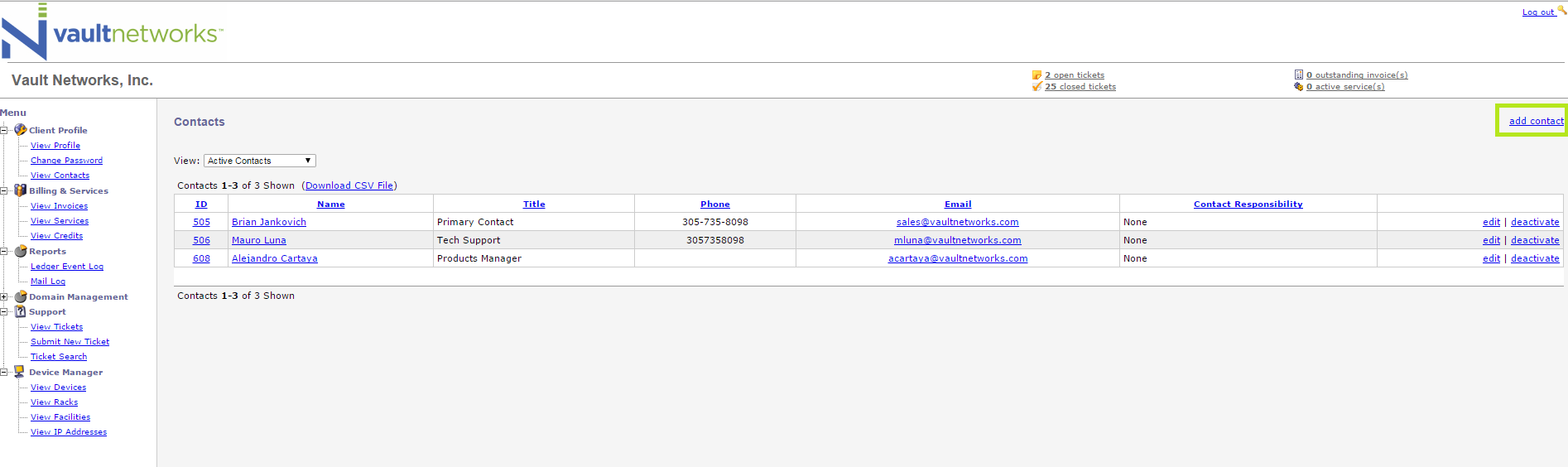
- In the pop-up Window, you will be able to enter the name, email, Title, and phone number of the contact under "Contact Details". If the contact is flagged as an 'audit' contact, they will receive all emails sent to contacts in the account, even if they are not originally intended to receive the email.
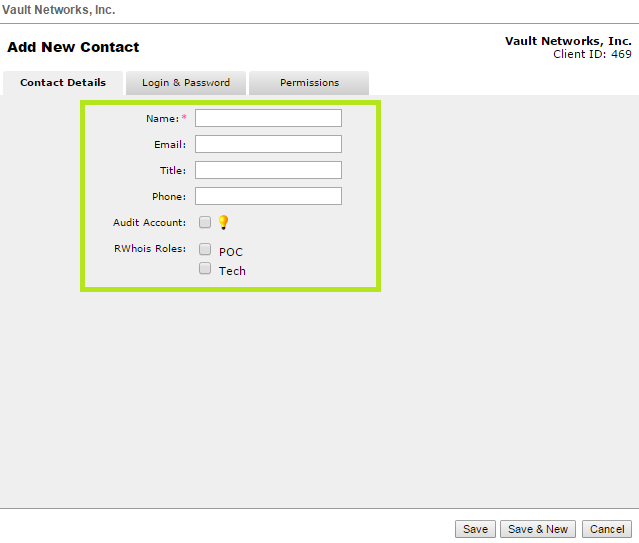
- In the "Login & Password" tab, a username and password for the Vault Networks Portal can be created. An auto-generate feature exists for Administrators who do not wish to manually create passwords for contacts.
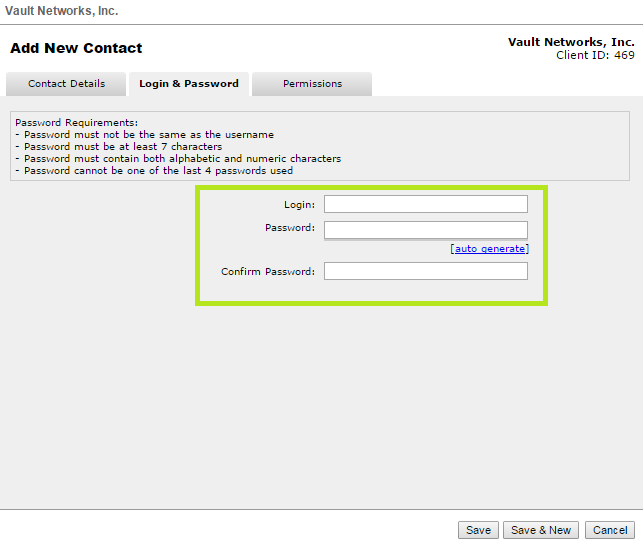
- Finally, on the "Permissions" tab, access to select parts of the portal can be set to "Allow" (access granted) or deny (access denied). The "Inherit" setting will inherit the permissions that the upper-level user has. Access can be managed from a general section level, or you can drill down to specific actions to grant or deny access to a new user. Once all configuration is complete, you can click "Save" to save the new contact, or click "Save & New" to save the contact and start creating a new contact.