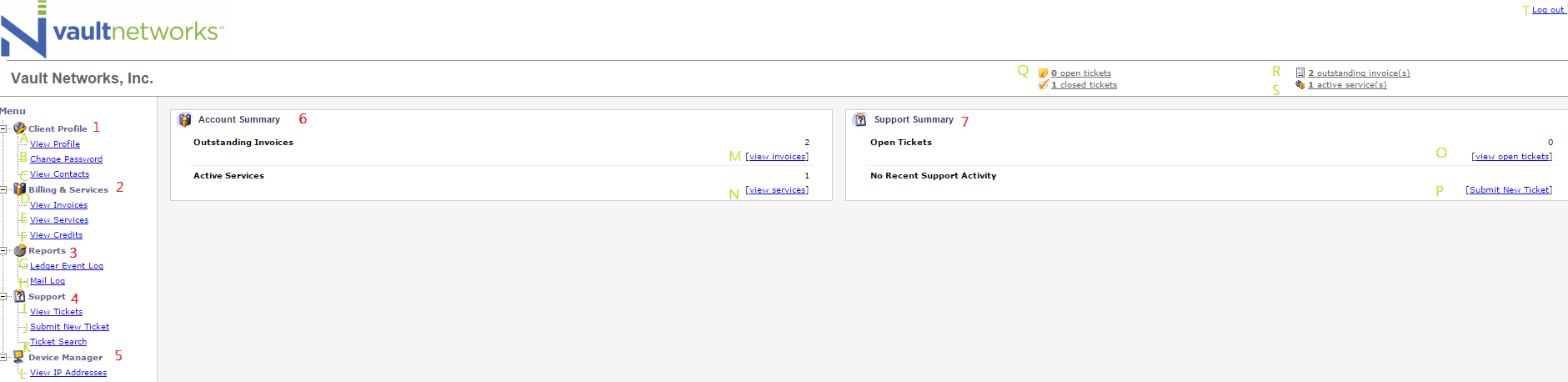This article will detail the sections available from the home page of the portal. The screenshot below is what your portal will likely, and the descriptions that follow are the sections linked to the home page:
1 - Client Profile - This a group of options addresses modifications to the account, such as password changes and other assigned contacts
A - View Profile - This section shows an overview of the company information on file including address, phone number, etc
B - Change Password - This section allows you to change your password
C - View Contacts - This section allows you to see the other contacts in your organization that have access to our portal as well as the access rights that they have
2 - Billing & Services - This group of options addresses billing topics such as invoices
D - View invoices - Shows history of invoices for your account
E - View Services - Shows active services in your account (Existing dedicated servers, upgrade options, etc.)
F - View Credits - Shows history of credits to the account
3 - Reports - Enables reporting functions
G - Ledger Event Log - Shows a fully detailed ledger as to when payments have been made, services provisioned, etc.
H - Mail Log - Shows history of emails with Vault Networks
4 - Support - This section overviews support topics involving tickets
I - View Tickets - Allows you to view all of your tickets
J - Submit New Ticket - Enables you to create a new customer service, technical support, billing, or network abuse ticket
K - Ticket Search - Allows you to look up tickets
5 - Device Manager - This section enables management of the services procured from Vault Networks
L - View IP Addresses - Shows the IP addresses assigned to your services
6 - Account Summary - This section overviews basic account information. It is a more simplified version of Billing & Services
M - View Invoices - Shows all invoices, like the version included in Billing & Services
N - View Services - Shows all services, like the version included in Billing & Services
7 - Support Summary - Overviews support cases with Vault Networks
O - Open Tickets - lists open tickets
P - Recent Support Activity - lists any recent activity. Will say 'No Recent Support Activity' if there haven't been updates in some time
Q - Open/Closed Tickets - Shows a count of open and closed tickets. Clicking on one of the options will take you to all open or closed tickets, depending on the option selected
R - Outstanding Invoices - Opens your outstanding invoices so you can see which bills are pending payment
S - Active Services - Overviews the services that are currently active for your account.
T - Log Out - This will log you out of our portal