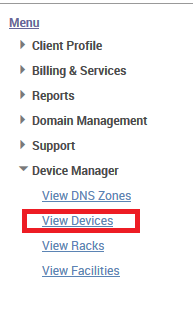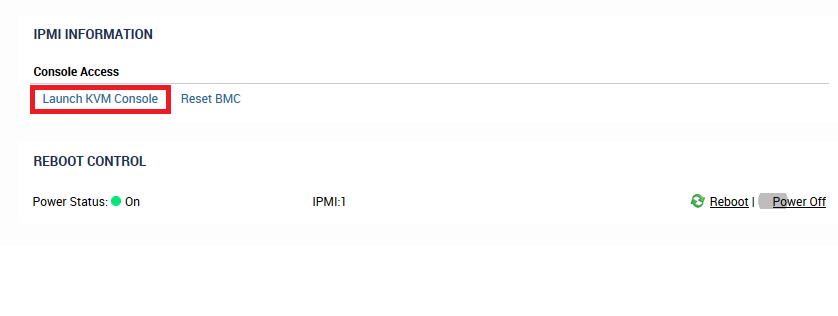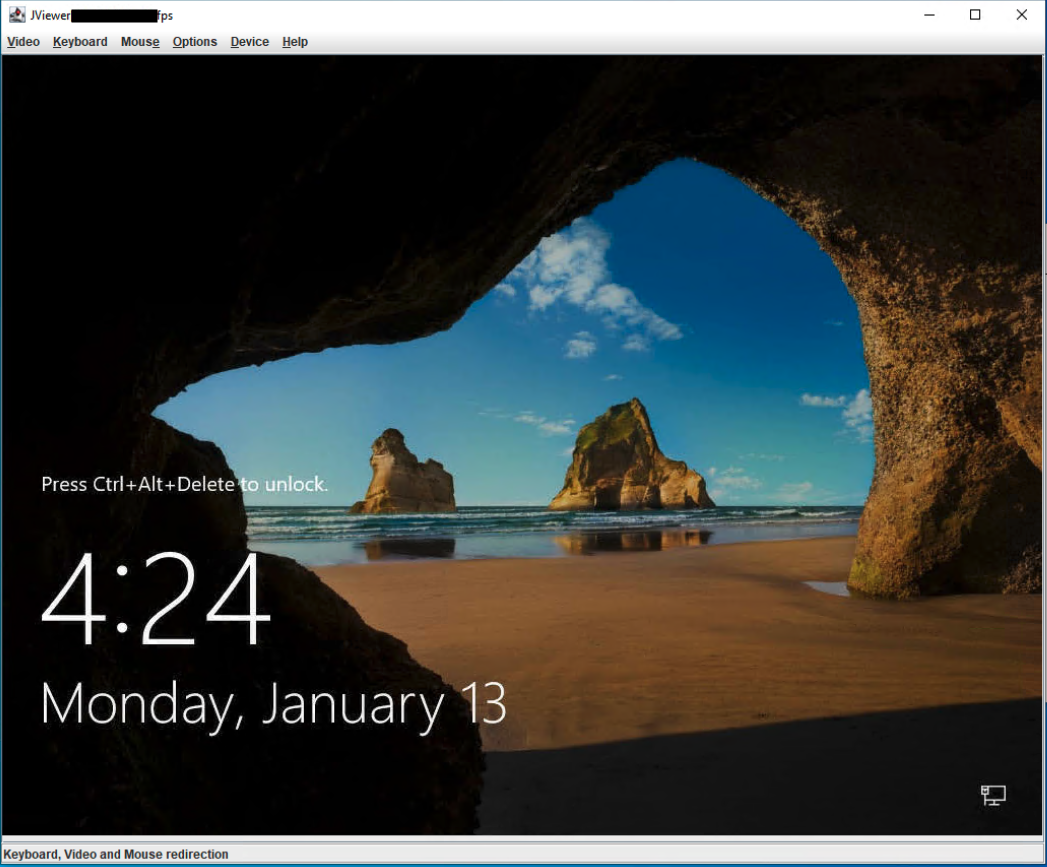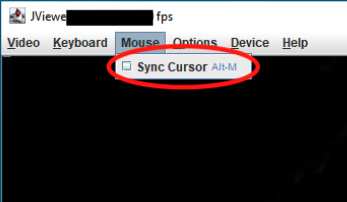...
Your connecting system will need at least Java version 7, we recommend using OpenJDK. If you do not have Java or OpenJDK installed here are a couple useful links:OpenJDK: https://adoptopenjdk.net/latest Java JRE.
Java: https://java.com/en/download/
Using the Java Console
Start by clicking First log in to our management portal. From there click the dropdown for device manager and click "View Devices."
Next, click on the device you want to see.
From the device management page, click "Launch KVM" from the bottom right of the management portal for the respective device. This will download a Java application.
Double click the Java application to launch the console, if . If you get block blocked by a security prompt, please see our wiki entry here.
From here you have full KVM access to your system including the ability to mount ISOs for OS installations.
Tips and Tricks
Below are some helpful tips in using the Java console (NOTE the exact UI may be different depending on the server manufacturer but the functionality is mostly the same).
...
To enable mouse support, check the following box:
Finally to mount an ISO for OS installations click here:
As always do not hesitate to reach out to support for any questions or concerns regarding your IPMI console.
...